Configure Obico for OctoPrint to use self-hosted server
Before you can configure Obico for OctoPrint plugin to use your own server, you need add a printer to The Spaghetti Detective server you just built and obtain the 6-digit Verification Code for that. To do so:
Pointing your browser to
http://your_server_ip:3334.Log in as a user (you can just login with
root@example.combut it's more secure to use a non-admin user).
Then, navigate to octoprint to setup the plugin side of things:
- Expand "Advanced Server Configuration". Find and change the Server Address to
http://your_server_ip:3334(use https:// if you have HTTPS configured, if you aren't sure, just use http://). You MUST include the "http://".
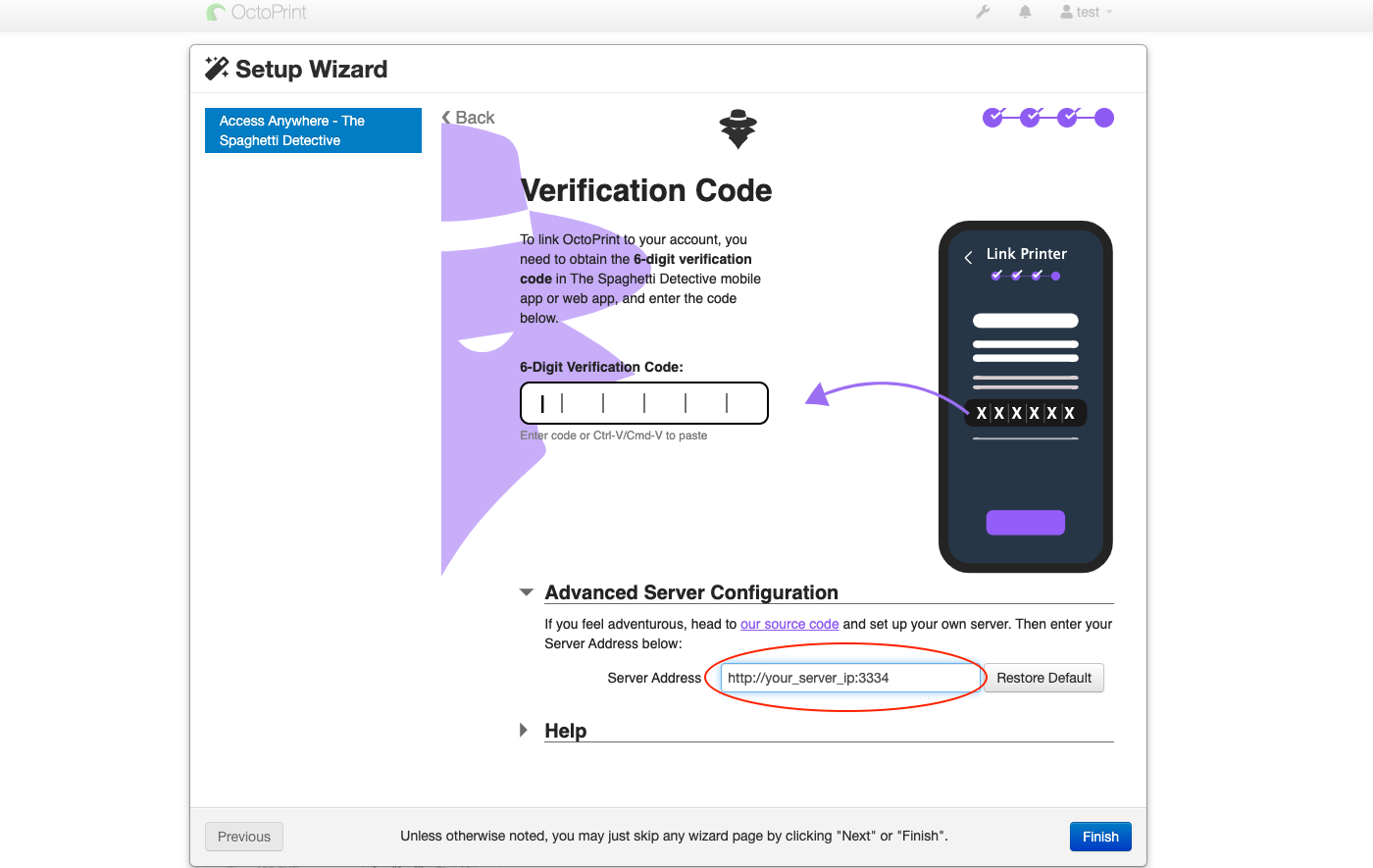
Enter in your code and octoprint should automatically link to your printer!
Give you printer a fancy name and enjoy Obico!