Webcam stream is only 0.1 FPS
Follow this troubleshooting guide if the webcam is streaming at a very low frame rate (about 0.1 FPS, or 1 frame per 10 seconds), and the webcam stream mode is shown as 0.1 FPS.
info
The failure detection is not impacted in any way even if the webcam stream is stuck in 0.1 FPS. This is because the failure detection is designed to work best at 0.1 FPS.
info
Learn more about Premium Streaming vs Basic Streaming.
1. Is the webcam streaming disabled?
By default, the webcam streaming is enabled. Let's make sure it has not been disabled.
- Obico for OctoPrint
- Obico for Klipper
- Open OctoPrint settings page by clicking the wrench icon (🔧).
- Scroll down the navigation bar on the left side.
- Click the "Obico for OctoPrint" tab.
- Click the "Settings" button.
- Is "Disable webcam streaming" checked?
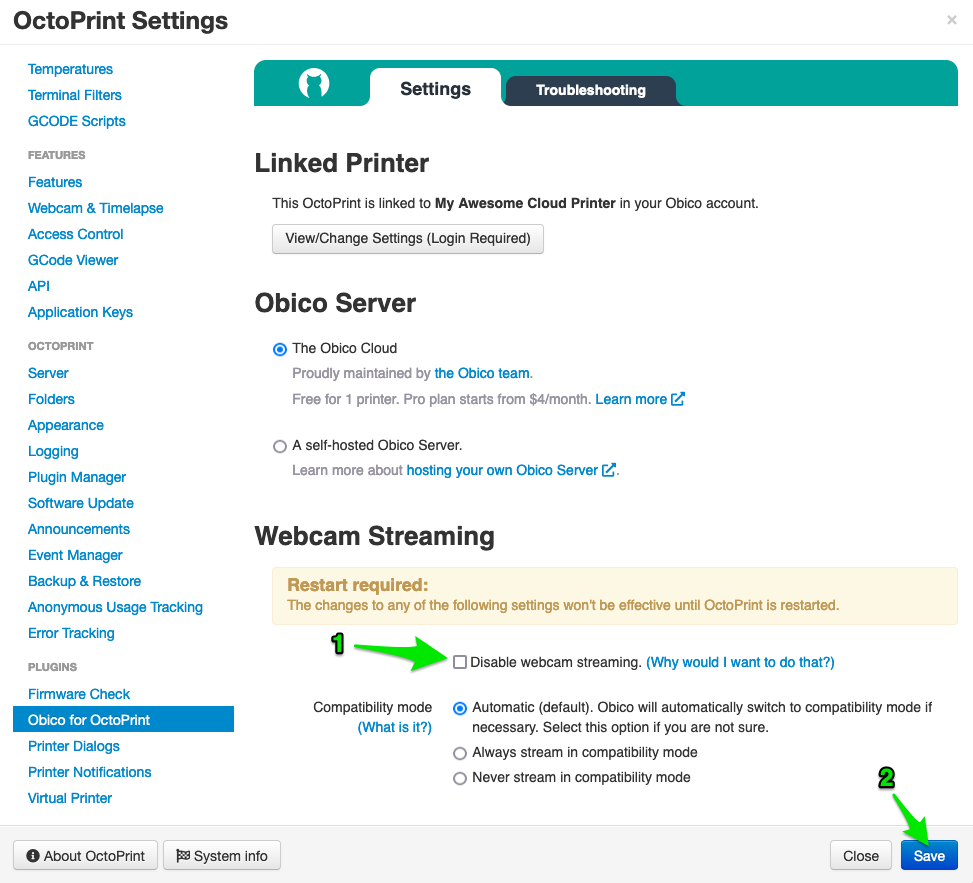
Uncheck the "Disable webcam streaming" if it's currently checked. Don't forget to click the "Save" button and restart OctoPrint afterward.
- Open the
moonraker-obico.cfgfile. - If the "[webcam] -> disable_video_streaming" setting is set to
True, either remove this setting, or set it toFalse(default value). - Restart the Raspberry Pi.
info
Learn more about the config file for Obico for Klipper.
info
There are a few rare reasons why you may want to have the webcam streaming disabled.
2. Is OctoPrint running on a Raspberry Pi?
The webcam streaming requires Raspberry Pi to work. It is well tested on Raspberry Pi 4B, Raspberry Pi 3B/3B+, and Zero/Zero W.
If you are not using a Raspberry Pi, the Obico plugin will only "stream" by taking one snapshot from the webcam every 10 seconds.
caution
If you have installed docker on the Raspberry Pi, and are running OctoPrint Or Klipper/Moonraker inside the docker containers, you won't get the webcam stream either.
info
The reason why Raspberry Pi is required for the webcam streaming is because it has a special hardware accelerator required to encode H.264 video efficiently.
3. Try "always stream in compatibility mode" (OctoPrint only)
In most cases, the webcam streaming will automatically switch between the compatibility mode the advanced mode. But there is a slight possibility it will get stuck in the "wrong" mode and hence fail.
tip
This step is relevant only to OctoPrint users. Obico for Klipper always uses the compatibility mode for webcam streaming.
4. Are you using an OS image that doesn't support streaming?
Not all Operating Systems that can run on a Raspberry Pi has the libraries required for the webcam streaming. Make sure you flashed the SD card using the supported OS images if you want to have a smooth webcam stream in Obico.
- Obico for OctoPrint
- Obico for Klipper
OS images that have been verified to support the webcam streaming
- All OctoPi release versions 0.15.0 or newer.
OS images that will NOT support the webcam streaming
- 64-bit Raspberry Pi OS. All versions.
- 32-bit Raspberry Pi OS Bullseye.
OS images that may support the webcam streaming
- All OctoPi beta/RC versions.
- All OctoPi release versions older than 0.15.0.
- All 32-bit Raspberry Pi OS version Buster or earlier.
- All Raspbian versions.
- All other Debian derivatives, such as DietPi.
OS images that have been verified to support the webcam streaming
- MainsailOS x86 version 0.6.0 or newer.
- FluiddPi version 1.17.0 or newer.
- All Raspberry Pi OS versions Buster or newer.
OS images that will NOT support the webcam streaming
None.
OS images that may support the webcam streaming
- All MainsailOS x86 versions older than 0.6.0.
- All FluiddPi versions older than 1.17.0.
- 32-bit Raspberry Pi OS versions older than Buster.
- All Raspbian versions.
- All other Debian derivatives, such as DietPi.
If you are not sure if the OS causes the webcam stream to be stuck at 0.1 FPS, grab a spare SD card, flash it with one of the supported OS images, and see if you are getting a smooth webcam stream in the Obico app now.